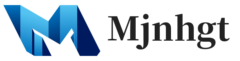Making video editing on a Mac easier involves optimizing your workflow, leveraging the built-in tools and third-party software, and maintaining a productive environment. Here are some tips to help you streamline your video editing process on a Mac:
- Use the Right Hardware:
- Ensure that your Mac has adequate hardware specifications for video editing, including a fast processor, sufficient RAM, and ample storage space.
- Organize Your Files:
- Maintain a well-organized folder structure for your media files (videos, audio, images, etc.). This will make it easier to locate and import assets into your editing software.
- Choose the Right Video Editing Software:
- Select a video editing software that suits your needs and preferences. Final Cut Pro X, Adobe Premiere Pro, and DaVinci Resolve are popular choices for Mac users.
- Learn Keyboard Shortcuts:
- Familiarize yourself with keyboard shortcuts in your editing software. This can significantly speed up your editing process by reducing reliance on the mouse.
- Customize Workspaces:
- Customize the interface of your editing software to create workspaces tailored to your editing tasks. This ensures that the tools and panels you need are readily accessible.
- Utilize macOS Features:
- macOS offers several features that can enhance your editing experience, such as Mission Control, Spotlight Search, and Quick Look. Learn how to use them effectively.
- Use Time Machine or Backup Solutions:
- Regularly back up your project files and media assets using Time Machine or other backup solutions. This safeguards your work in case of data loss.
- Enable GPU Acceleration:
- If your editing software supports GPU acceleration, ensure that it’s enabled. This can significantly improve rendering and playback performance.
- Optimize Media for Editing:
- Transcode or proxy your media files if they are in high-resolution formats that may slow down your editing process. Editing with lower-resolution proxies can make playback smoother.
- Manage Plugins and Extensions:
- Install and organize plugins or extensions that can enhance your editing software’s functionality. This may include color grading tools, transitions, and audio effects.
- Utilize External Monitors:
- If possible, connect external monitors for a larger workspace. This provides more screen real estate for your timeline and video previews.
- Learn from Tutorials and Resources:
- Take advantage of online tutorials, courses, and forums to improve your editing skills and discover time-saving techniques.
- Optimize macOS Performance:
- Regularly update macOS and your editing software to access the latest features and performance improvements. Ensure you have adequate disk space and use activity monitor to identify and close resource-intensive background processes.
- Stay Organized:
- Maintain a clean and clutter-free workspace, both physically and digitally. This can help reduce distractions and enhance your focus while editing.
- Backup and Archive Projects:
- After completing a project, archive all project files, media assets, and project settings. This ensures that you can revisit or re-edit the project if needed.
By implementing these tips and continually refining your workflow, you can make video editing on your Mac more efficient and enjoyable. Remember that practice and experience will also contribute to your efficiency over time.