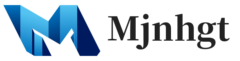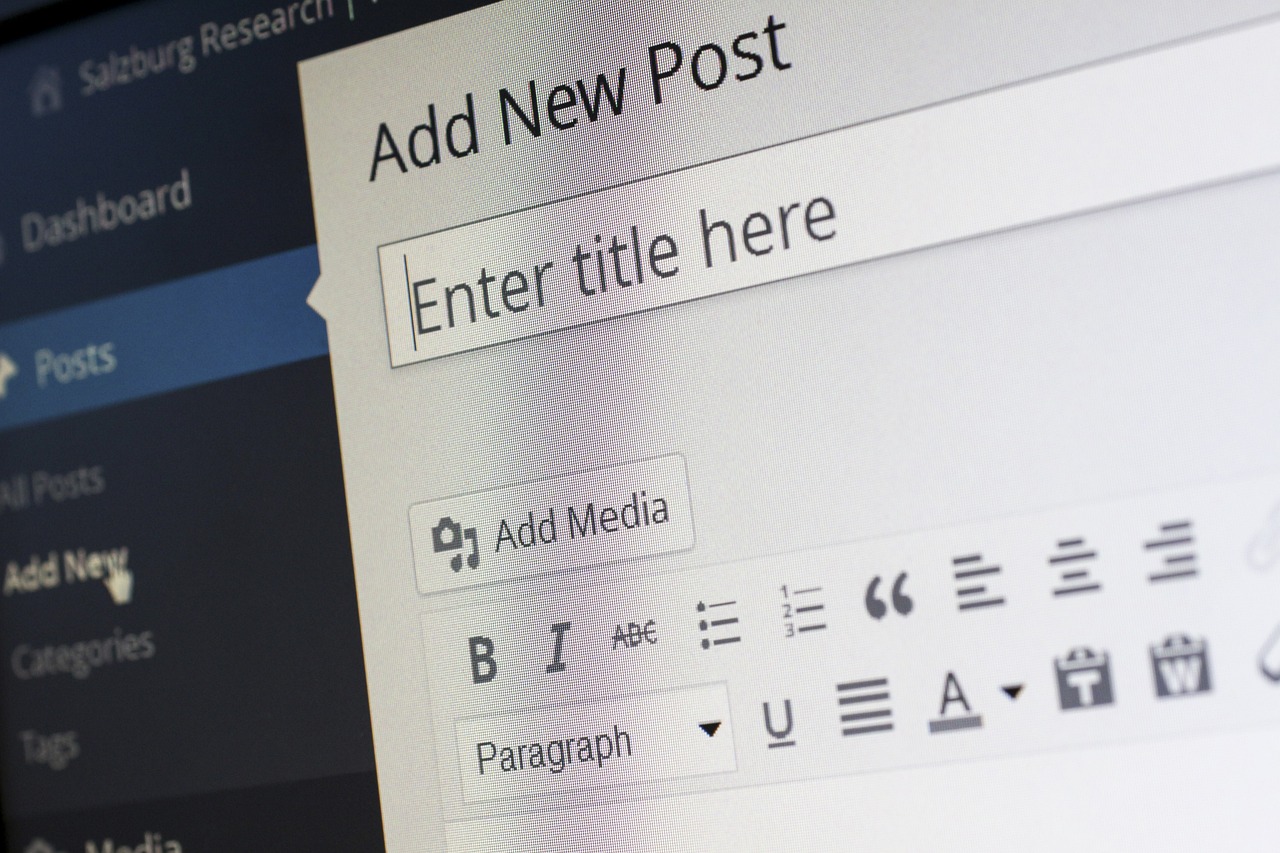Changing the title and tagline in WordPress is a straightforward process. These elements are crucial for your site’s identity and SEO. Here’s a step-by-step guide:
- Log in to Your WordPress Dashboard: Access your WordPress site by logging in with your username and password. The URL is usually in the format of
yourwebsite.com/wp-admin. - Navigate to the General Settings Page: Once you’re in the dashboard, look for the “Settings” option in the left-hand menu. Click on it, and then select “General”. This will open the General Settings page where you can change various basic settings of your site, including the title and tagline.
- Edit the Site Title: In the General Settings page, you’ll see a field labeled “Site Title”. This is where you enter the name of your website. It’s typically the name of your business or blog. This title is important as it appears in search results and in the title bar of browsers.
- Edit the Tagline: Below the Site Title field, you will find the “Tagline” field. Your tagline is a short description or slogan that describes your website. It’s a good place to add a brief statement that sums up your site’s mission or purpose.
- Save Changes: After you’ve updated the site title and tagline, scroll to the bottom of the page and click on the “Save Changes” button. This will apply the changes to your website.
- Check Your Site: It’s always a good idea to visit your website after making changes to ensure that the new title and tagline appear as expected.
Remember, the site title and tagline also play a role in how search engines understand and rank your site, so choose words that reflect the content and purpose of your website effectively. Also, some WordPress themes might display these elements differently, or not at all, depending on their design.