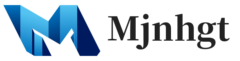Creating a WordPress theme using Local, a popular local development tool, involves several key steps. Local simplifies the process of setting up a WordPress environment on your computer, making it an ideal tool for theme development. Here’s a step-by-step guide:
Step 1: Install Local
- Download Local: Go to the Local website and download the version compatible with your operating system.
- Install Local: Follow the installation instructions provided during the download process.
Step 2: Set Up a Local WordPress Site
- Create a New Site: Open Local, click on ‘Create a New Site’, and follow the setup wizard. This will include naming your site and choosing the environment (PHP version, web server, and MySQL version).
- Local Site Configuration: Customize the site’s domain and path if needed.
- Start the Site: Once the setup is complete, start the site in Local.
Step 3: Access WordPress Dashboard
- Admin Credentials: Set your WordPress admin username and password during the setup.
- Access WordPress: Click on the ‘Admin’ button in Local to open the WordPress dashboard.
Step 4: Create Your Theme Folder
- Navigate to Themes Directory: Use Local’s file manager to navigate to
wp-content/themes/in your site’s directory. - Create Theme Folder: Make a new folder for your theme and name it appropriately.
Step 5: Add Basic Theme Files
- style.css: The primary stylesheet where you’ll include theme metadata.
- index.php: The main template file; a good starting point for your theme.
- functions.php: To add custom functions and WordPress features support.
Step 6: Develop Your Theme
- Basic Templates: Create additional template files like
header.php,footer.php,single.php, etc., as needed. - Design and Code: Use HTML, CSS, PHP, and JavaScript to design and code your theme.
- Responsive Design: Ensure your theme is mobile-friendly.
Step 7: Test and Debug
- View Changes Locally: Access your local site’s front end to see your theme in action.
- Debugging: Use WordPress debugging tools to troubleshoot any issues.
- Browser Testing: Check the appearance and functionality in various browsers.
Step 8: Customize and Add Features
- Custom Menus and Widgets: Add support for custom menus and widget areas in
functions.php. - Theme Customizer: Implement customizer options for theme customization.
- Plugin Compatibility: Ensure compatibility with essential WordPress plugins.
Step 9: Finalize Your Theme
- Optimization: Optimize your theme for performance and SEO.
- Documentation: Write documentation for your theme, explaining its features and how to use it.
- Prepare for Deployment: If you plan to distribute the theme, prepare it for deployment by cleaning the code and ensuring compliance with WordPress theme guidelines.
Step 10: Deploy the Theme
- Export from Local: Use Local’s export feature to create a zip file of your site.
- Upload to Live Site: Upload your theme to a live WordPress site for final testing and use.
Additional Resources
- WordPress Codex: Refer to the WordPress Codex for detailed information on theme development.
- Online Tutorials: Utilize online resources and tutorials for specific aspects of theme development.
Local offers a convenient and efficient environment for developing and testing WordPress themes, making it easier to see your changes in real-time and ensure your theme is robust and ready for deployment.