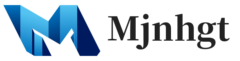Developing a WordPress theme can be a rewarding project. Here’s a step-by-step tutorial to guide you through the process of creating a basic WordPress theme:
Step 1: Set Up a Local Development Environment
- Download and Install a Local Server: Use tools like XAMPP, MAMP, or LocalWP to install WordPress locally on your computer.
- Install WordPress: Follow the installation wizard to set up a new WordPress site on your local server.
Step 2: Create a New Theme Folder
- Navigate to the Themes Directory: Go to
wp-content/themesin your local WordPress installation. - Create a New Folder: Name it appropriately for your new theme.
Step 3: Create the Basic Theme Files
- style.css: This stylesheet contains the header comment that defines the theme name and other details.
- index.php: The main template file where WordPress starts to render your theme.
- header.php: Contains everything you want to display in the header (like navigation menus).
- footer.php: Contains the closing body tag, footer content, and wp_footer() function.
- functions.php: Used to define functions, classes, actions, and filters to be used by other templates.
Step 4: Design the Header
- Edit header.php: Add HTML structure and use
wp_head()function. - Style with CSS: Open
style.cssand add styles for your header.
Step 5: Design the Main Content Area
- Edit index.php: Create the basic WordPress loop to display posts.
- Add HTML and CSS: Structure and style your main content area.
Step 6: Design the Footer
- Edit footer.php: Add your footer content and the
wp_footer()function. - Style with CSS: Style the footer in
style.css.
Step 7: Make the Theme Dynamic
- Dynamic Menus: Use
register_nav_menusinfunctions.phpto add custom navigation menus. - Widget Areas: Add dynamic sidebar(s) in
functions.phpand call them in your templates. - Theme Customization: Add theme support features like post thumbnails, custom headers, and backgrounds.
Step 8: Add Additional Template Files
- Create Page Templates: For single posts (
single.php), pages (page.php), categories (category.php), etc. - Customize Templates: Tailor each template file to match the structure and style of your theme.
Step 9: Testing and Debugging
- Test Across Browsers: Ensure compatibility with different web browsers.
- Responsive Testing: Test on various devices to ensure your theme is responsive.
- WordPress Debugging: Enable debugging in
wp-config.phpto catch any errors.
Step 10: Final Touches and Optimization
- Optimize CSS and JavaScript: Minify to reduce load times.
- Accessibility: Check for web accessibility compliance.
- Translation Ready: Prepare your theme for localization.
Step 11: Deploying the Theme
- Zip the Theme: Compress your theme folder.
- Upload to a Live Site: Use the WordPress admin dashboard to upload and activate your theme.
Additional Resources
- WordPress Codex and Developer Handbook: For detailed WordPress theme development guidelines.
- Online Tutorials: Websites like WPBeginner or Codecademy offer helpful tutorials.
- Community Forums: Engage in forums like Stack Overflow or WordPress.org forums for community support.
Remember, theme development can be a complex task, depending on the level of customization and functionality you want. Always adhere to WordPress coding standards and best practices for a smooth, efficient development process.